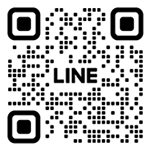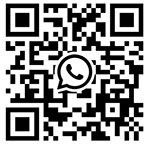Marching Band Drill Design Software

Software Download
Download and installation is free of charge, but functionality is limited until activated.
You may receive a warning like the one below when downloading, but please continue as it does not contain any dangerous files.
Please read the "Download Terms" before downloading.
Drill Studio ver. 6.2.12 update time 02/07/2024 12:00
Updated Contents
Fixed a bug that editing is not reflected when a sheet is deleted.
Fixed a bug in which editing is not reflected when a sheet is deleted.
Improved editing of multiple sheets selected.
Sample Costume Textures for Ver.6 Series
Texture samples for creating original costumes.
Included are textures for costumes and hats, as well as reference images for mapping the textures.
ZIP Compressed Images
Image data
If you have trouble downloading or installing the software, please see
If you are having trouble downloading and installing the software, please see "If a warning message appears" and follow the instructions.
update history
02/07/2024 ver.6.2.11
Mac Windows x86(32bit) Windows 64(64bit)
Changed to version 2022.3.18f of UNITY.
Enhanced to be able to reflect offset copy to multiple sheets at once.
Improved the ability to modify multiple sheets at once while they are selected (some functions).
Added the ability to print upside down.
Fixed a bug in the spline curve tool.
Corrected misalignment when printing small text.
09/20/2023 ver.6.1.17
Mac Windows x86(32bit) Windows 64(64bit)
Fixed a bug where line spacing settings were not reflected when printing.
Improved cursor movement behavior for pen and touch operations when entering multi-line text.
Fixed a bug that prevents mode switching under certain conditions.
09/18/2023 ver.6.1.15
Mac Windows x86(32bit) Windows 64(64bit)
Improved the rectangle selection system in the under area.
Improved the processing speed of multiple selections on sheets and counts.
Fixed a bug that prevented performer labels from being resized
Fixed a bug in the d-line tool that prevented lines from being written
When creating a series of lines, added the ability to right-click on the end to complete and then [esc] to complete
Fixed a bug that the action does not stop when the down arrow is pressed and held
Tweaked size of tool buttons
Fixed a bug that the draw tool did not work well in label selection mode
09/08/2023 ver.6.1.13
Mac Windows x86(32bit) Windows 64(64bit)
Fixed a bug that text does not break lines when printed
Fixed a bug that made text invisible when setting the background color of a text box
Changed the criteria for setting line spacing for text
Lightened under-area sheet aliasing to work smoothly even when creating a large number of sheets
Improved startup speed
Enlarged the bounding box in the paper settings for easier operation
Changed so that z0 is set when physics is off and sheets are displayed
09/06/2023 ver.6.1.11
Mac Windows x86(32bit) Windows 64(64bit)
Fixed a bug in which the text in the drop-down menu for selecting sheet presets in the Advanced Settings was not displayed (bug in 6.0.18)
Added a User Support item to the Help menu to make it easier to contact us via SNS
Adjusted line thickness and print thickness
Changed the specification so that the tool does not go off the screen
Added button to stop video export
Fixed a bug that lines were not displayed when selecting a rectangle in the under area.
09/01/2023 ver.6.0.18
Mac Windows x86(32bit) Windows 64(64bit)
Changed the method of calculating tool positions (if a tool disappears, please go to the menu [Tools] > [Reset to Initial State])
Changed materials and shaders for iPad compatibility.
Fixed a bug that sound files could not be saved when exporting videos (bug in 6.0.17)
08/30/2023 ver.6.0.17
Mac Windows x86(32bit) Windows 64(64bit)
Added an auto-save function that automatically saves at a specified time.
Improved graphic quality settings in basic settings Changed compression/decompression method to prevent sound source degradation due to repeated saves
Changed so that the dsm server can be used only with activation.
08/19/2023 ver.6.0.16
Mac Windows x86(32bit) Windows 64(64bit)
On MacOS, the compression format was changed to solve the problem of not being able to start depending on the environment. On Windows, changes were made to solve the problem of loading sound sources, such as the light blue bar appearing at the bottom that does not disappear and not being able to save the file.
08/01/2023 ver.6.0.15
Mac Windows x86(32bit) Windows 64(64bit)
Addition of writing tools
Changed dsm server specs (dsm account creation is now required)
Added links to new manual and video tutorials in Help
UI design changes
Changed mouse operation for drawing shapes to support tablets
Improved trouble with Japanese input not being converted properly
Enhanced customization of tools
Added mp4 to video export
Enhanced object tool
Added automatic format adjustment when reading sound files
Changed backup files from bak format to dsm format Added functions to reduce drawing, such as changing shadow and metal material
(LTS) Drill Studio ver. 5.6.66 update time 20/09/2023 12:00
LTS Version 5 Update History
20/09/2023 Fixed a bug that caused character line spacing to be 0 for data created with version 6
26/08/2023 Added a setting to hide the version to prevent the version update guide from being displayed repeatedly
26/08/2023 Adjusted to load version 6 data smoothly
26/08/2023 Fixed a bug in the "Create Next Song" function
Old Version Archive
Drill Studio 2019 ver.5.4.5 update time 16/11/2019 13:00
Drill Studio 2018 ver.4.2.3 update time 17/05/2018 2:00
If a warning message appears and you cannot download
If you get a Microsoft Edge "Generally not downloaded" error.
① Move the cursor inside the red frame.
Click anywhere in box.
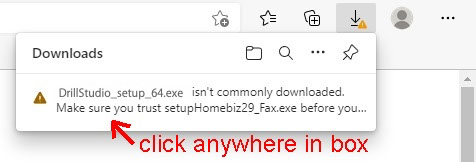
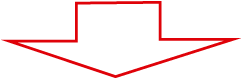
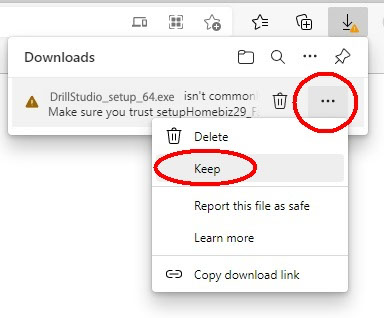
② If you hover your mouse over the message, then in the right hand side three dots appear.
Select the three dots and a sub-menu will appear with 'Keep' as an option.
Note that it is not the top three dots, but the one next to the message you should click
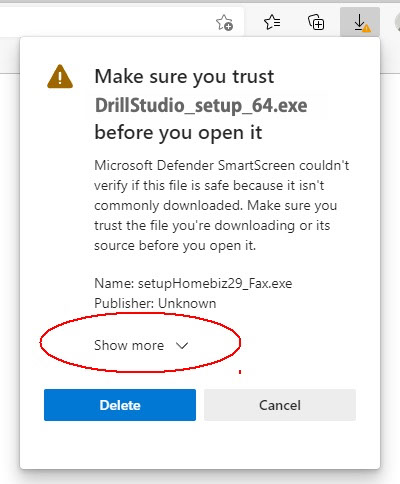
③ Another box will appear, with the options Delete and Cancel.
There is also a link that says Show More. Please click this link.
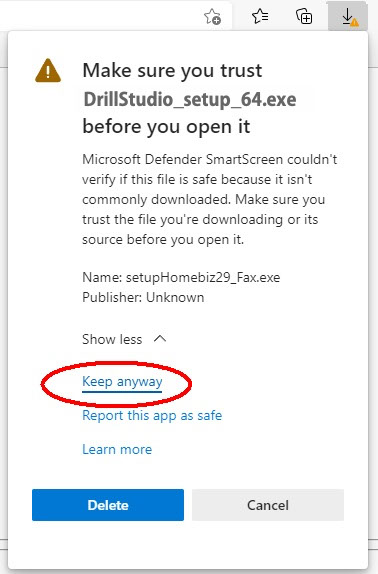
④ When you have clicked the link, three options appear.
Select 'Keep Anyway'
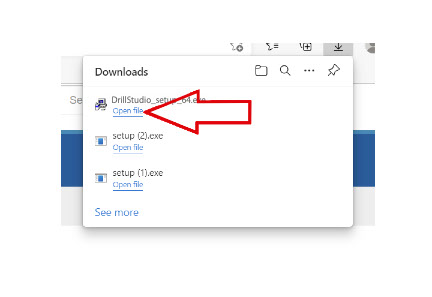
⑤ Now you will be able to download and install Payback.
Click 'Open File' to begin the installation process
If you get a warning like the one below in Googl
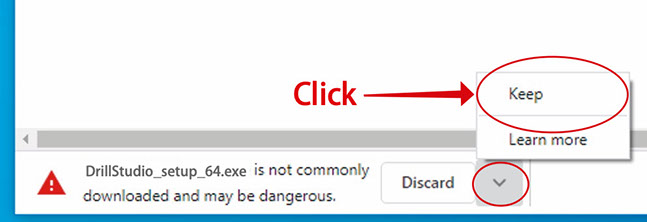
Since there is nothing wrong with the application itself, please use the following method to download it.
① Click the arrow to the right of "Discard."
② Click "Continue" in the pop-up that appears.
Warnings when installing on Windows
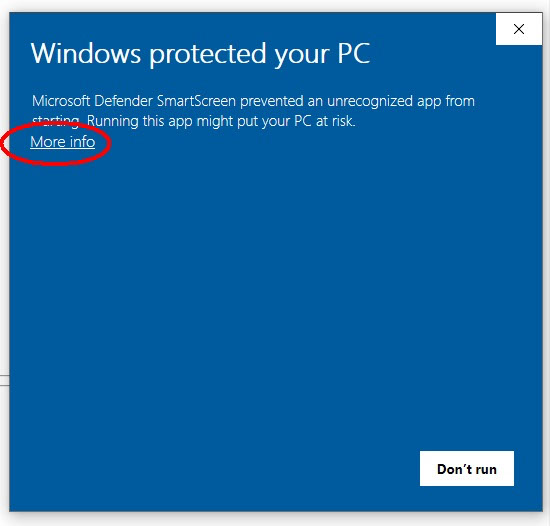
Additionally, you may see the following warning:
In that case, click "Details".
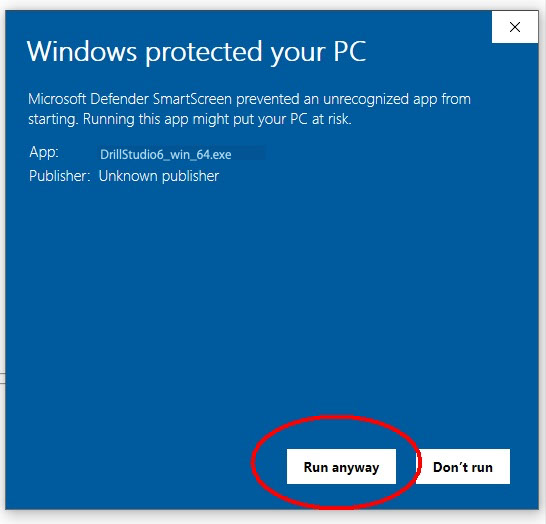
Click "Run" when it appears.
In addition, the following will be displayed if the computer does not have NET Framework installed.
Warnings when installing on Mac
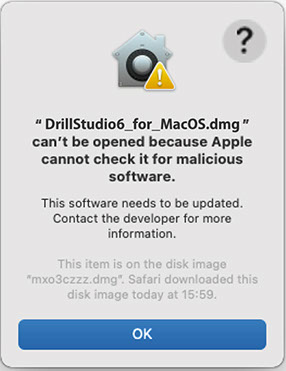
If the alert "Cannot open because it cannot be confirmed whether it is malicious software" is displayed at startup, click the [OK] button once to close it.
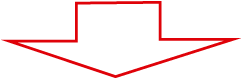
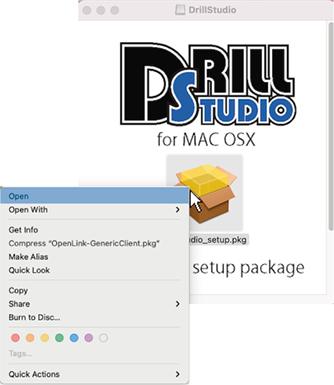
When opening a pkg file, Control-click (or right-click) the pkg to display options that can be performed on the file and select the Open option.
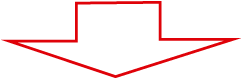
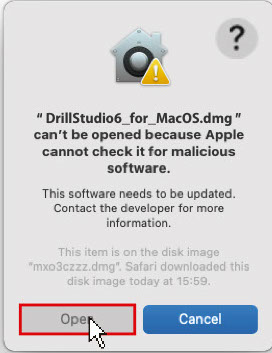
Then, the [Open] button will be displayed in the same window as before, so click it to start.
If you don't see the Open button, it may be blocked by your security settings.
In that case, follow the steps below to allow the system to open Drill Studio.
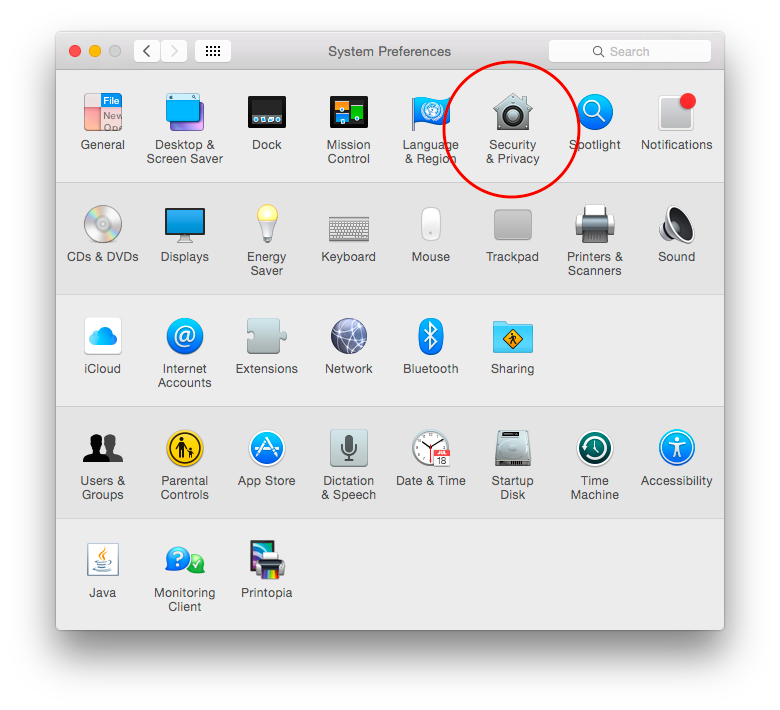
From System Preferences, click Security & Privacy

You can open it by selecting "Allow applications from the App Store and identified developers" in "Allow applications downloaded from" in "General" and clicking "Open anyway".
If you are unable to install even after following the procedure, please send us a direct message to the official SNS account and we will support you.
Copyright (C) AUCS JAPAN All Rights Reserved.